Microsoft has started to rolling out Bookings to Enterprise customers.
With this new option to Enterprise Customers is possible to have Bookings for free.
To get access to the Office 365 Business Apps for Enterprise subscriptions you will need to do the following:
Step 1: Get the free Business Apps (free) add-on for Enterprise subscriptions
- Sign in to Office 365 admin center. You must be a global admin. Where to sign in to Office 365 for business.
- In the admin center, go to Billing > Purchase services.
- On the Purchase services page, select press CTRL + F on your keyboard to open your browser’s Find function, and then search for Business Apps (free).
- When you find the Business Apps (free) card, hover your mouse or click anywhere on the card to display the Buy now button, and then click Buy now. (Don’t worry, this add-on really is free.)
- Use the + (plus) and – (minus) icons to select the number of licenses you’ll need, and then select Check out now.
- On the Checkout page, review your order and then click Next.
- Select Invoice from the Payment method if you don’t want to provide your credit card information at this time. You will get email notifications reminding you that your subscription will renew and it will look like a billing statement, but you will owe $0.00.
- Select Place order.
- On the You’re all set page, you have the option of assigning the license to your users or going to the Admin center home page.
Step 2: Assign the Business app add-on to a user
Follow the instructions in Assign licenses to users in Office 365 for business. The instructions will let you add the license to just one user or multiple users.
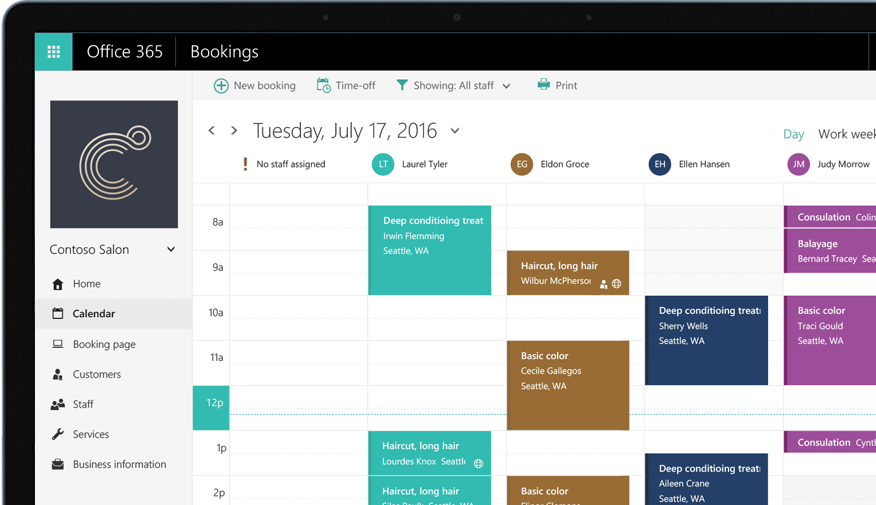
All process are described here – https://support.office.com/en-us/article/Get-access-to-the-Office-365-business-apps-for-enterprise-subscriptions-5382dc07-aaa5-45c9-8767-502333b214ce

