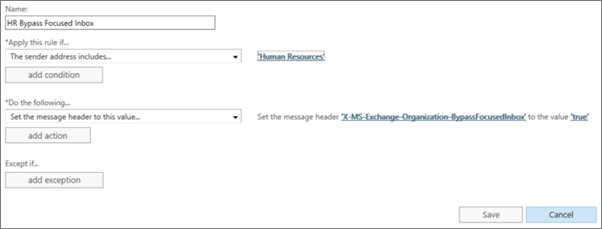New Feature: Focused Inbox
MC81565
Published On : January 7, 2017
Expires On : May 30, 2017
Focused Inbox is a new feature coming to Office 365. Focused Inbox helps you take control of your inbox and focus on the emails that matter most. This is coming to all versions of Outlook that receive updates, to give you one consistent view of the important items in your inbox. Office 365 Administrators have robust controls to manage this feature within their organization. We’ll be gradually rolling this out to First Release customers beginning the end of October, and completing mid-February. We’ll begin rolling this out to the rest of our customers beginning mid-February, and completing by the end of April.
How does this affect me?
Focused Inbox provides two filtered views of your inbox; Focused and Other. Emails that matter most to you are viewed in the Focused tab while the rest remain easily accessible, but out of the way, in the Other tab. You’ll be informed about new emails appearing in the “Other” tab filtered view, and you can switch between tabs (views) at any time to take a quick look. However, all emails remain in your inbox; no emails are moved. Focused Inbox is a refinement and improvement of a previous feature called Clutter. Active Clutter users will have to opt-in to Focused Inbox, and will be able to do so from an in-app prompt in Outlook. Users can keep using the existing Clutter experience through the transition. We will communicate again via Message Center when this change happens. Focused Inbox has admin controls to help manage within your organization: 1. Whitelist controls to ensure certain business critical communications, like HR, Payroll, etc., always land in the user’s Focused tab of the Inbox. 2. Controls to enable/disable Focused Inbox for all current and future mailboxes, or select mailboxes, in your organization.
What do I need to do to prepare for this change?
Get yourself familiar with Focused Inbox, update your user training, and notify your helpdesk, as needed. Please click
Additional information to learn more.